1. Steps
Log into the cluster node that owns the Quorum to install Scanmail
1. From Cluster admin stop the System attendant on each virtual server – the install will “see” all nodes for any node that is part of the cluster
2. Stop the IIS Admin Service on all servers!
3. Run setup.exe and click Yes to the warning prompt
a. Select Next
b. Select Install/Upgrade
c. Select Accept
d. SMEX 7.0
i. SM-6AHJ-PBPXG-JQEX9-XKHGF-8FD8T-N3F4D
e. Type in the Server names instead of browsing i.e. PAVMSGPP06, PAVMSGPP07, PAVMSGPP08, PAVMSGPP09, PAVEVS06, PAVEVS07, and PAVEVS08
f. Use Pvalentinomsxgdt and change default installation location to E:Trend MicroSMEX and leave share as C$
g. Leave the default of enable SMTP scanning
h. Leave the default IIS selected
i. Change web server information to
i. Virtual Web Site – and the Port will go to 8080
j. Leave it selected on
i. Specify an Existing Active Directory account
k. Use msxgdt for the web console admin account (don’t use domain)
l. Uncheck use proxy server to connect to Internet. (Server is already behind a firewall)
m. Select “No, I don’t want to participate”
n. Leave the defaults check.
o. Verify the all active, passive and virtual servers are listed and checked as available to install, if not services must still be running on individual nodes or the IP and network names resource are not running for the virtual servers
p. Scanmail will then install – watch progress and use details button
5. Move to Trend CM Installation
Trend CM Installation -(This must be done to each individual Node)
1. copy Public Key – E2EPublic.dat from
\PAVnas05srvappsmediaServerTrendmicroScanmailv70SmexSMEXUpdatePublic Folder Key to e:trend microsmexPublic Folder Key
2. Run setup under \PAVnas05srvappsmediaservertrendmicroscanmailv70smexsmexupdateCMAgent_1057
3. Each step is a screen.
a. Select Next
b. Enter trendcm
c. Leave defaults
d. Click Import and select the location for the public folder key e:trend microsmexPublic Folder Keykeyfilename
3. TrendCM Agent will install
4. Move to next server in the cluster (active nodes can be done live and not effect Exchange )
5. Move to Patch4 Install
Patch4 Install for cluster
This install is done only on a passive node, take offline and move all resources hosted on server to another node before installing the patch
1. Stop Exchange System Attendant from cluster admin
2. Pause Node
3. exit cluster admin
4. stop iis admin
5. stop cluster service
6. run patch4 update from:
c. \PAVnas05srvappsmediaServerTrendmicroScanmailv70SmexPatch 4 cluster
d. The file will cluster at the end
7. Watch the patch4 install progress bar for any errors
8. IIS Admin Service will restart on its own
9. Resume the Node in cluadmin
10. Cluster service will restart on its own
11. Bring all resources online and move to correct servers.
We will Re-create the EVS SMEX Resource: see the Screen Capture below as Reference.
Points to Look at from the capture:
1. When creating the EVS SMEX Resource, choose root drive letter F: or G: as one of the dependencies. Also add Exchange IS and Network Name as dependencies.
2. Then for the Scanmail data path, specify only evsXX_smtp_vmpSMEX and remove affect the group from properties advanced tab
On the IIS:
1.For SMEX Website, make sure the report-<EVSName> virtual directory is pointing to the correct SMEX path (<evs06_smtp_vmp>SMEXdatareport).
2. Make sure all the nodes have the correct path.
3. Restart the IIS and Scanmail services and delete the SMEX folder from root drive f: or g:
4. And When SMEX Master Service was started, make sure that on the F: evs06_smtp_vmp>SMEXdata you should have a pairing of
Conf.mdb and Conf.ldb
Log.mdb and log.ldb
After reboot:
1. Verify 3 Scanmail services are running
2. Unpause the node from cluadmin
3. failover a Exchange virtual server to the node
4. Log into the Scanmail Management Console from a workstation – NOT THE SERVER (Web based – use msxgdt) by going to http://PAVevs08:8080/smex
5. Verify engine and dat files are up to date, if not run update
6. Verify realtime scan window is showing mail flow
Start the process again from the patch4 point for each node in the cluster as it becomes the passive node






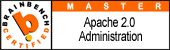

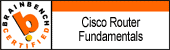
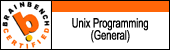
No comments:
Post a Comment