Enabling a VirtualBox Win7 Guest to Connect to 802.1x Corporate Network
Disable everything but the VirtualBox Bridged Networking Driver on the interface connected to the corp. LAN and also disable authentication as this will be handled by the guest OS.
Disable VirtualBox on the interface connected to your Internet enabled network
Create 1 bridged interface and 1 host only interface on your VirtualBox Guest under Virtual Box Settings then power on Guest and go to Network Connections to verify
On the bridged interface you will enable authentication for 802.1x and edit settings as follows.
Settings - edit servernames with your own Domain Controllers/802.1x auth providers
Additional settings - Set to User Authentication and replace credentials with your Domain auth in the form DOMAINNAME\username
On the Host Only interface set it to a static IP in the same range as that which is configured on the Host as shown under File > Preferences > Network
Now you should be able to join your Windows 7 guest to the domain and access corporate resources with 802.1x authentication.
And your shared local drive too if you added under Devices > Shared Folders






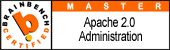

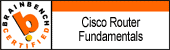
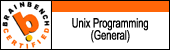
2 comments:
all images are dead
Took some digging, and was able to find the images here: http://www.sysxperts.com/virtualbox/802-1x-guest
That page sources in the Google Doc that the dead images were originally coming from: http://docs.google.com/View?docid=0ARZQyWuGbQKkZGZ4amJ4Y2NfMjQxZ3gzY2hoNm0&hgd=1
Due to some security changes, Google removed the ability to link directly to images in Google Docs, which is why the images in this post are dead.
Post a Comment