Groundworks Monitor Installation
Install Prerequisite Packages
Disable SELinux so that it does not interfere with installation:
Edit the /etc/selinux/config file so that it looks like:
# This file controls the state of SELinux on the system.
# SELINUX= can take one of these three values:
# enforcing - SELinux security policy is enforced.
# permissive - SELinux prints warnings instead of enforcing.
# disabled - SELinux is fully disabled.
SELINUX=disabled
# SELINUXTYPE= type of policy in use. Possible values are:
# targeted - Only targeted network daemons are protected.
# strict - Full SELinux protection.
# SELINUXTYPE=targeted
MySQL
mysql-server-5.0.44-1.el4s1.1
yum -c http://pvalentino/repository/patch/current/rhel4-i386.conf -y install mysql-server
mysqlclient14-4.1.22-1.el4s1.1
yum -c http://pvalentino/repository/patch/current/rhel4-i386.conf -y install mysqlclient
mysql-5.0.44-1.el4s1.1
yum -c http://pvalentino/repository/patch/current/rhel4-i386.conf -y install mysql
mysql-libs-5.0.44-1.el4s1.1
yum -c http://pvalentino/repository/patch/current/rhel4-i386.conf -y install mysql-libs
mod_auth_mysql-3.0.0-2.el4s1.3
yum -c http://pvalentino/repository/patch/current/rhel4-i386.conf -y install mod_auth_mysql
php-mysql-5.1.6-3.el4s1.7
yum -c http://pvalentino/repository/patch/current/rhel4-i386.conf -y install php-mysql
Set MySQL to automatically start:
chkconfig mysqld on
Start the MySQL server daemon:
service mysqld start
Remove any non SUN Microsystems Java versions
Query for existing Java packages:
rpm -qa | grep -i java
Remove the RPMs: rpm –e
Example Java packages:
java-1.4.2-gcj-compat-1.4.2.0-27jpp
gcc-java-3.4.6-3
Reboot the machine (to make sure the cache is cleared)
Install java version "1.5.0_11" from http://pvalentino/install/jboss/java.tar.gz
Add the following to the users .bash_profile files:
JAVA_HOME=/apps/java/default
PATH=$JAVA_HOME/bin:$PATH
export JAVA_HOME PATH
Run: source ~/.bash_profile
Install Perl-DBI
perl-DBI-1.54-1.el4s1
yum -c http://pvalentino/repository/patch/current/rhel4-i386.conf -y install perl-DBI*
MySQL uses the localhost entry in /etc/hosts. Make sure that the localhost entry looks like the example below.
Also, make sure that localhost is first after the IP address followed by localhost.localdomain. Example:
bigbrother.pvalentino.org is the fully qualified domain name where the GroundWork Monitor server is
installed.
Also, make sure TCP port 3306 is not blocked by your firewall rules. This port is for communication to the MySQL server.
127.0.0.1 localhost localhost.localdomain
10.3.17.79 bigbrother bigbrother.pvalentino.org bigbrother.pvalentino.lan
Downloading the GroundWork Monitor RPMs
wget http://pvalentino/install/nagios/groundwork-foundation-pro-1.6.1-67.noarch.rpm
wget http://pvalentino/install/nagios/groundwork-monitor-core-5.1.3-32.rhel4.i386.rpm
Note: To install the product successfully, the following 2 RPM commands must be performed separately, do not combine.
Foundation RPM. This will install the GroundWork Foundation components:
rpm -Uvh groundwork-foundation-pro-1.6.y-yyy.noarch.rpm
Core RPM. This will install GroundWork Monitor components:
rpm -Uvh groundwork-monitor-core-5.1.y-yyy.zzzz.zzzz.rpm
Verifying and Completing Configuration
Step 1 - Checking the User Interface as an Administrator
An Administrator can define Users, Groups, Roles, and Packages. The Administrator role also provides access to the Configuration option, which allows you to configure the Nagios monitoring system.
1. Go to the URL http://bigbrother/.
2. Login as an Administrator with the User ID admin and Password admin.
3. Reference the Bookshelf within GroundWork Monitor Professional for additional advice and instructions.
4. When finished exploring Admin options, continue with Step 2 below.
Step 2 - Checking the User Interface as an Operator
An Operator role is pre-defined for you. The Operator role provides access to GroundWork Monitor Professional applications such as Status, Reports, and Bookshelf.
1. Log out as an Administrator.
2. Log into GroundWork Monitor Professional as an Operator with the User ID joe and Password joe.
3. Click the Application Launcher and select the Status option.
4. Review the Overview status page.
5. Expand the tree (left Panel) and Navigate to Hosts and Services.
6. Select Host and Service information. Check that the status information is correct.
Step 3 - Checking the connection between Nagios and GroundWork Foundation
1. From a command shell (open as root), if the Status Viewer status and Nagios Service detail do not match, check
the following:
Check to see if the nagios2collage_status.pl is executing with the following command:
ps -ef | grep nagios2collage
If this process is not running, restart gwservices with the following command:
/etc/init.d/gwservices restart
2. If the Console events do not appear, check the following:
Check to see if the nagios2collage_event.pl is executing with the following command:
ps -ef | grep nagios2collage
If this process is not running, restart gwservices with the following command:
/etc/init.d/gwservices restart
Installing Plugins:
copy downloaded plugins to:
/usr/local/groundwork/nagios/libexec
chmod a+x <plugin executable>
Try to run some commands, i.e. for check_jmx try:
/usr/local/groundwork/nagios/libexec/check_jmx -U service:jmx:rmi:///jndi/rmi://epicapp:1999/jmxrmi -O java.lang:type=Memory -A HeapMemoryUsage -K used -I HeapMemoryUsage -j used -vvvv -w 400000000 -c 500000000
APPENDIX A - BACKUPS
Back up custom changes you may have made to your GroundWork Monitor system:
Plugins:
/usr/local/groundwork/nagios/libexec
CGI Graphs:
/usr/local/groundwork/apache2/cgi-bin/graphs
Eventhandlers:
/usr/local/groundwork/nagios/eventhandlers
Back up existing RRD files and your current Nagios configuration. This will create three TAR files in the current
directory.
tar cfz GWMON-xxx-rrd.tar.gz /usr/local/groundwork/rrd
tar cfz GWMON-xxx-nagios.tar.gz /usr/local/groundwork/nagios/etc
tar cfz GWMON-xxx-users.tar.gz /usr/local/groundwork/users
Database Back Up
GroundWork recommends that all MySQL databases be backed up before upgrading. The upgrade procedure will
migrate the databases to the latest version of GroundWork Monitor. Create a back up directory (e.g.
/usr/local/backup-gwmon/) and enter the following commands to create the back ups:
Monarch (Configuration):
mysqldump -uroot monarch > /usr/local/backup-gwmon/monarch.sql
Guava (Framework):
mysqldump -uroot guava > /usr/local/backup-gwmon/guava.sql
Foundation (Monitor Data):
mysqldump -uroot GWCollageDB > /usr/local/backup-gwmon/GWCollageDB.sql
GroundWork Configuration Files Back Up
Monarch Back Up
Back up the following files and folders before removing GroundWork Monitor and restore after the 5.1
installation.
tar cfz GWMON-xxx-monarchbackup.tar.gz
/usr/local/groundwork/monarch/backup
tar cfz GWMON-xxx-performance_views.tar.gz
/usr/local/groundwork/performance/performance_views
If you have done custom work to these files back up the following: Note: This does not apply to GWMON
4.0 to GWMON-PRO 5.1 upgrade.
tar cfz GWMON-xxx-monarchcallout.tar.gz /usr/local/groundwork/monarch/lib/MonarchCallOut.pm
tar cfz GWMON-xxx-monarchexternals.tar.gz
/usr/local/groundwork/monarch/lib/MonarchExternals.pm
If you have configured Apache for secure SSL authentication any HTTPS certificates need to be preserved
(the directory of the HTTPS certificates may differ from the example below):
tar cfz ssl-keys.tar.gz /usr/local/groundwork/apache2/conf/ssl.key



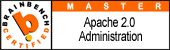

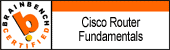
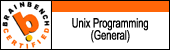
No comments:
Post a Comment