openssl req -new -newkey rsa:2048 -nodes -keyout star.domain.key -out star.domain.csr
Convert an Apache Cert and Key to IIS format
openssl pkcs12 -export -out star.domain.pfx -inkey star.domain.key -in star.domain.crt
Import Key into IIS from pfx format:
- Start > Run
- Type in MMC and click GO
- Go into the Console Tab > select Add/Remove Snap-in
- Click on Add > Double Click on Certificates and click on Add > OK
- Select Computer Account
- Select Local Computer
- Click the + to Expand the Certificates Console Tree
- Right click on the Personal Certificates Store
- Choose > ALL TASKS > Import
- Follow the Certificate Import Wizard to import your Primary Certificate from the .pfx file. When prompted, choose to automatically place the certificates in the certificate stores based on the type of the certificate.
- In your IIS manager, right-click on the site that you would like to use the certificate and select properties.
- Click on the Directory Security Tab and hit the Server Certificate Button. This will start the server certificate wizard.
- If you are asked what you want to do with the current certificate on the site, choose to remove it, finish the wizard, and click the server certificate button to run the wizard again.
- Choose to 'Assign an existing certificate' to the site and choose the new certificate that you just imported and supply the password used to create the pfx file.
- Finish the certificate wizard.
- Restart the server.




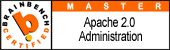

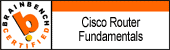
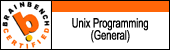
1 comment:
Post a Comment